Some of you might have already knew about this and not to some people. Well, this is just a tip I'd like to share with those people that didn't know and perhaps as a base knowledge rather than putting your money to any computer shop assistance before knowing that there is a better way of doing it. Basically, Windows performance is determined by either its processor or RAM. Having said that, high-end processor (dual core or core 2 duo, etc) combined with high capacity RAM size would produce a better performance. What if you have this spec and still, your computer is lacking in performance - slow/lag. The best way to improve Windows performance is to make better use of your RAM and here is some 'hack' before you buy/upgrade your RAM.
Installing more RAM generally the quickest to better Windows performance. In Windows Vista, there is way of using ReadyBoost but it does not available in Windows XP or in previous Windows version.
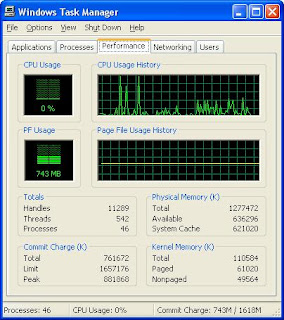
Make better use of your memory with Task Manager
If your system is overloaded; does not have enough RAM or if it uses what it has improperly, your system slows down. That's because in those circumstances it moves data and programs to a paging file on your hard disk and your hard disk is slower than RAM. A certain amount of this this is normal, but if you use a paging too often or even your paging file can't handle the memory load, you'll run into system slowdowns and problems.The Task Manager Performance's tab provides the best way to monitor memory use. To run Task Manager, press Ctrl+Alt+Del or by right-click on Task Bar then select Task Manager. Once the Task Manager window is displayed click on the Performance Tab. With it you can interpret the information and make better use of your memory.
(1) If the Total Commit Charge exceeds the Total Physical Memory, high probability you need to add more RAM. When the Commit Charge is regularly higher than the Physical Memory Available, it means you have to regularly use a pagefile which slows down your system. Upgrade your RAM
(2) If the Peak Commit Charge is frequently at or near the Limit Commit Charge, you need to increase your memory. When this occurs, it means your PC is frequently out of memory or close to being out of memory. Either add more RAM or increase pagefile size.
Here are some additional tips for making better use of your existing RAM.
Remove DLLs from cache memory:
If you notice your system running slowly after Windows has been running for some time or if your RAM seems to be getting low for some reason, the culprit might be left-behind DLLs from programs that are no longer running but that Windows still keeps in memory. Sometimes Windows keeps DLLs in cache memory even when the program that required them is no longer running and this cuts down on the memory available for other applications. You can use a simple Registry edit to have Windows automatically remove from cache memory DLLs that are no longer needed by programs. Run the Registry Editor by typing "Regedit" into the Run prompt box. Then go to HKEY_LOCAL_MACHINE\SOFTWARE\Microsoft\Windows\ CurrentVersion\Explorer. Create a new DWORD value named "AlwaysUnloadDLL" and give it a data value of one, 1 and reboot for the setting to take effect. Note that this setting might cause problems with some programs - especially older and 16-bit programs. So if that starts happening, delete the new key or give it a value of zero, 0
Reduce the Applications and Services running in the background:
You might have many programs and services running in the background without realizing it. If you found some that not required, shut them down and go to their configuration settings to make sure they don't load at startup.

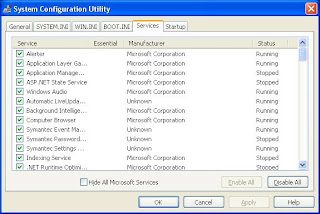
I guess once you have checked all above, you're now able to make your own decision and get to know what were causing your PC slows down.







No comments:
Post a Comment